Send emails as or on behalf of a shared or group mailbox
When composing an email in Outlook desktop or OWA, click the From field to expand a drop-down list. Select the desired mailbox if it is already on the list.
If your mailbox is not on the list, click Other Email Address and type the email address of the mailbox. In your Outlook desktop app, you can also click From to open the Global Address List from where you can select your shared or group mailbox. Click OK to confim and close.
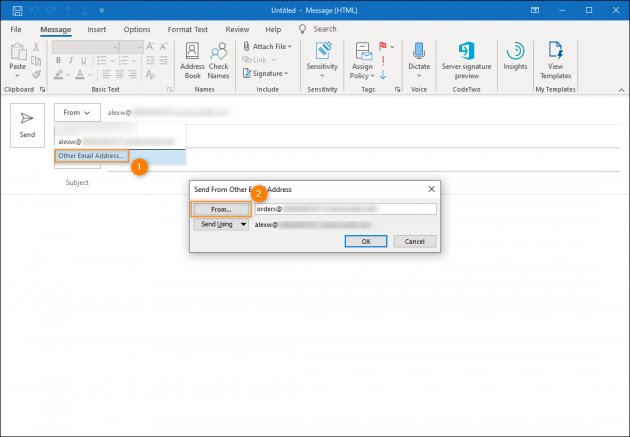
If the From field is not displayed in the email compose window:
- In Outlook desktop, go to the Options tab and click the From button on the ribbon
- In Outlook on the web (OWA), click the ellipsis (three dots) button at the top of the email compose window and choose Show From
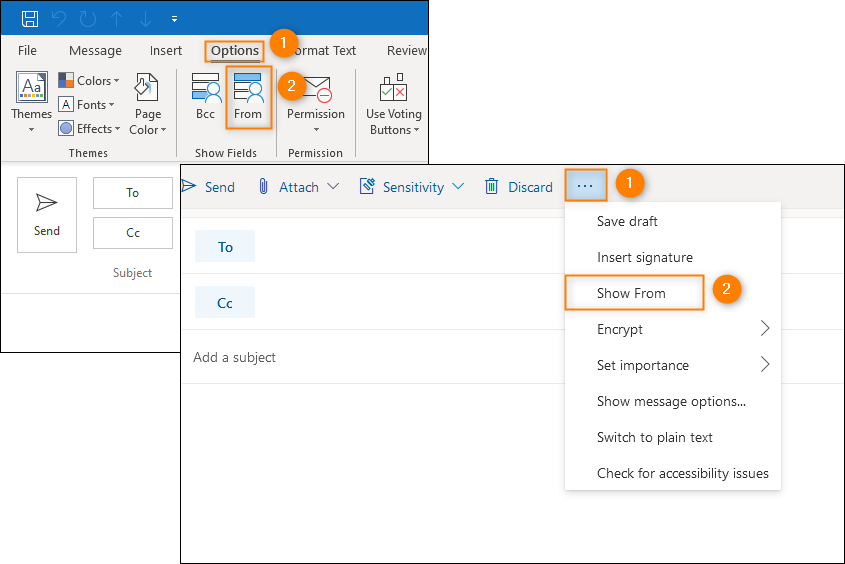
Related Articles
Access a shared calendar
If you have permissions to a shared mailbox, the shared calendar associated with the shared mailbox is automatically added to your My Calendars list. In Outlook, select Calendar In the folder pane, under My Calendars, select the shared calendar Open ...Add a shared mailbox to Outlook mobile for IOS
To access a shared mailbox on a mobile device, please follow these steps. 1. Make sure you are signed into your primary account in Outlook for IOS 2. Tap the "Add Account" button on the left, then tap the "Add a Shared Mailbox". 3. If you have ...Add a shared mailbox to Outlook for Andorid
To access a shared mailbox on a mobile device, please follow these steps. 1. Make sure you are signed into your primary account in Outlook on your Android device. 2. Tap your profile picture at the top. 3. Tap the "Add Account" button on the left. 4. ...Set default signature in Outlook
If you have enabled the auto signature in Outlook, the default signature will be added in your new, replying, or forwarding emails automatically. To set a default signature for a specified email account in Outlook, please do as follows: In the Mail ...How to manage Mailbox size in Outlook
Manage my mailbox size In Outlook, choose File> Tools > Mailbox Cleanup. Do any of the following: View the total size of your mailbox and of individual folders within it. Find items older than a certain date or larger than a certain size. Archive ...