Add a shared mailbox to Outlook for Andorid
To access a shared mailbox on a mobile device, please follow these steps.
1. Make sure you are signed into your
primary account in Outlook on your Android device.
2. Tap your profile picture at the top.
3. Tap the "Add Account"
button on the left.
4. Then tap the "Add a Shared Mailbox".
5. If you have multiple accounts on your Outlook Mobile,
make sure you select the account that has the permission to access the shared
mailbox you require.
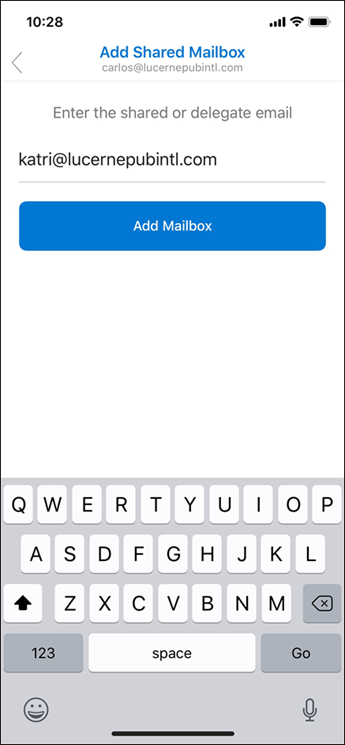
After the setup process has been completed, the shared mailbox will be displayed in your account list in Outlook.
To remove a shared mailbox, go to Settings > Accounts. Then tap the shared mailbox you want to remove and select Delete Account.
Related Articles
Send emails as or on behalf of a shared or group mailbox
When composing an email in Outlook desktop or OWA, click the From field to expand a drop-down list. Select the desired mailbox if it is already on the list. If your mailbox is not on the list, click Other Email Address and type the email address of ...Access a shared calendar
If you have permissions to a shared mailbox, the shared calendar associated with the shared mailbox is automatically added to your My Calendars list. In Outlook, select Calendar In the folder pane, under My Calendars, select the shared calendar Open ...Add a shared mailbox to Outlook mobile for IOS
To access a shared mailbox on a mobile device, please follow these steps. 1. Make sure you are signed into your primary account in Outlook for IOS 2. Tap the "Add Account" button on the left, then tap the "Add a Shared Mailbox". 3. If you have ...Sign into Outlook
Official Microsoft Outlook TutorialHow to manage Mailbox size in Outlook
Manage my mailbox size In Outlook, choose File> Tools > Mailbox Cleanup. Do any of the following: View the total size of your mailbox and of individual folders within it. Find items older than a certain date or larger than a certain size. Archive ...